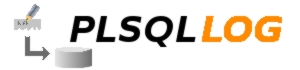PLSQLLOG Installation
This page explains the installation of PLSQLLOG step by step.
1. Download PLSQLLOG
2. Unzip the file to a <directory> of your choise.
3. Create a directory to which the owner of the database has read/write access.
4. Edit the file <directory>/install/sql/01_users/001_plsqllog_user.sql and change
the physical path of the Oracle® directory LOG_DIR to the full directory path you created in step 3.
5. Connect as user SYS and execute the content of the modified file <directory>/install/sql/01_users/001_plsqllog_user.sql.
6. Change your current directory to <directory>/install/sql/10_db_objects
7. Connect to Oracle as the newly created user PLSQLLOG.
8. Run the script 000_runall.sql
SQL>@000_runall.sql
9. Setup the environment.
SQL>exec PLSQLLOG_ADM.SETUP_ENVIRONMENT;
Now you can log messages from other session. To do so from another session execute
SQL>exec PLSQLLOG.LOGGER.LOG_DEBUG('A debug message');
After a message is logged the target table and/or file is created if not yet present and the message will be written to the table and/or file.